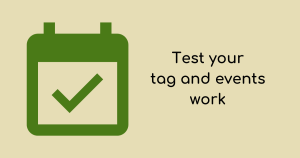
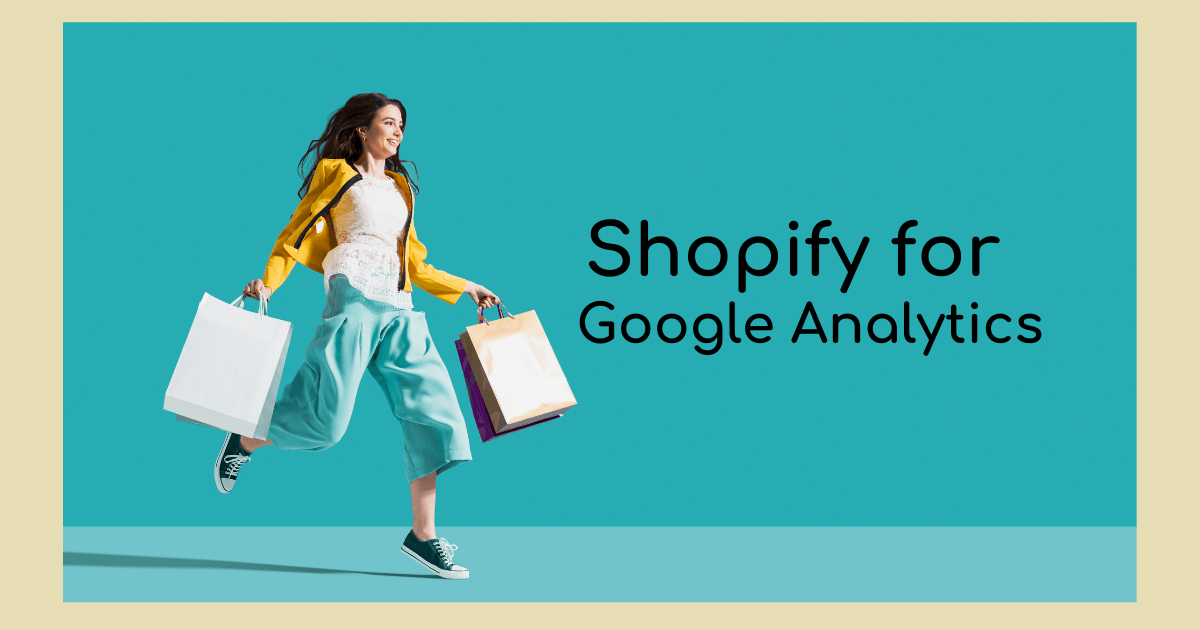
In March 2023, Shopify launched Google Analytics 4 compatibility.
The app Shopify offers via Google is now the Google & YouTube app.
This article has been updated in May 2024.
We will explore the following:
At a high level, it tracks:
| Event name | Event description |
|---|---|
| page_view | Page title (name), path, etc. |
| search | A customer viewed a product on your online store. It will show the first variant of a product with the product’s full name, e.g. 100% Recycled Flower – Blue. If you have more than one variation, e.g. 100% Recycled Flower – Red, this event will not fire when the customer changes the variation on the same page. The integration sends the product ID and not the variant ID to GA4. |
| view_item | A customer completed their checkout. This event will fire once only, even if the customer reloads the page. The value does not include shipping or tax. Upsells shown post-purchase do not have revenue, item view or information sent to GA4. GA4 does not receive the customer/user ID. That means Google Analytics is less likely to understand the same users unless they have the same cookie/Google signal to be identified by. |
| add_to_cart | A customer presses the add to cart button for a product in your store/adds further quantity on the product page. The event does not fire when quantity is added/deleted in the view cart page. |
| begin_checkout | A customer started the checkout process. If the customer goes to view the checkout again in the same session, GA4 receives this event only once. |
| add_payment_info | A customer successfully entered payment information. |
| purchase | A customer completed their checkout. This event will fire once only, even if the customer reloads the page. The value does not include shipping or tax. Upsells shown post-purchase do not have revenue, item view or information sent to GA4. GA4 does not receive the customer/user ID. That means Google Analytics is less likely to understand the same users unless they have the same cookie/Google signal to be identified by. |
Unless you are on Shopify Plus, before this Google & YouTube channel app – you’d also be unable to track the checkout page for your analytics. However, you could workaround this by getting transaction details from the final thank you page.
In August 2024, Shopify is closing this loophole for non Shopify Plus users and requesting Shopify website owners use Pixels instead. If you previously added any custom tags such as Google Tag Manager or other scripts, removing these from your theme would be a good idea and replacing them with Pixels usage.
The Google channel app does not capture the following events:
*These data points are usually only achievable with server-side tracking tools.
The following events have some limitations:
Some of the items above are achievable using custom tag solutions, whilst others require the use of an app to implement additional data layer variables.
The Google & YouTube channel app is a free way to connect your Shopify store to Google Analytics 4.
It is available for all Shopify plans and provides basic page view, internal searches and eCommerce data for you to analyse in the Google Analytics 4 dashboard.
Further reading: 10 steps to set up your GA4 property
Follow this video to see how to install it in your Shopify backend:
If you prefer to know the method without the video, see the steps:
You must follow a different process to install Google Tag Manager in Shopify.
This video also shows you how to install Google Analytics using your theme code, if you do not want the Shopify Google & YouTube app method. Note that the app gives you more information unless you add custom tags afterwards.
You will need Shopify Plus to track the checkout page for custom tags, or you can use the thank you page with a custom pixel. This is for advanced tagging only.
If there is no traffic result in the real-time report, double-check the steps or use Google Tag Assistant to verify which tags are firing.
First-party cookie-based tracking involves using cookies (code stored on a user’s browser) to track and collect information about visitors’ interactions with your website. This information includes actions such as page views, products added to the cart and purchases.
Pros of First-Party Cookie-Based Tracking:
Cons of First-Party Cookie-Based Tracking:
Server-side tracking involves collecting and storing user data on your server instead of relying solely on cookies. It typically requires additional technical implementation, as you must set up a server or use a third-party service to handle the tracking and data storage.
Pros of Server-Side Tracking:
Cons of Server-Side Tracking:
When deciding between server-side tracking and first-party cookie-based tracking for your Shopify store, consider the following factors:
Littledata offers server-side tracking, which is more reliable than the traditional tag method. The cost is $129 AUD per month per store. This plan has a monthly order limit of 8,000. The tool supports subscription tracking. The tool also links the information with the Facebook conversions API for powerful remarketing audiences. This is recommended if you have a high variance or high revenue to justify the cost.
Elevar uses Google Tag Manager, combined as a custom tag solution, to track more events. This solution has a free tier, up to 100 orders per month. It is more technical to set up as you’ll need to be familiar with Google Tag Manager containers. The benefit is the solution can be used for other marketing channels. It is more costly than Littledata for paid tiers because the monthly order limit is 1,000 orders.
Analyzify uses the traditional tag methods of Google Tag Manager, which means it cannot support subscriptions. However, it does support more data variables than the Google Channel app. For $749 USD once-off per store, you can get the tool set up, with three months of support included.
Analizify is not a server-side solution, so it has more limitations.
We provide custom tag solutions for clients depending on their business and needs.
For most eCommerce stores, you will want to track the following:
In addition, you’ll want to ensure you capture the best practice settings for GA4. You may also want to track the following:
These items are useful for understanding user behaviours better and can be reused for Google Ads remarketing to tailor messages to your audience. A good use case is to build an audience of those who select Afterpay but forget to checkout, and you show an ad on Google Ads that mention Afterpay—or tracking what size or colour different customers like to segment them for Google Ads/new products later.
Our GA4 eCommerce Package can take care of this.
For this package, we will combine the Shopify Google channel app and Google Tag Manager to track events in your store. Alternatively, if you feel you won’t exceed the 100 orders per month limit – you can opt for server-side tracking with Elevar based on your needs.